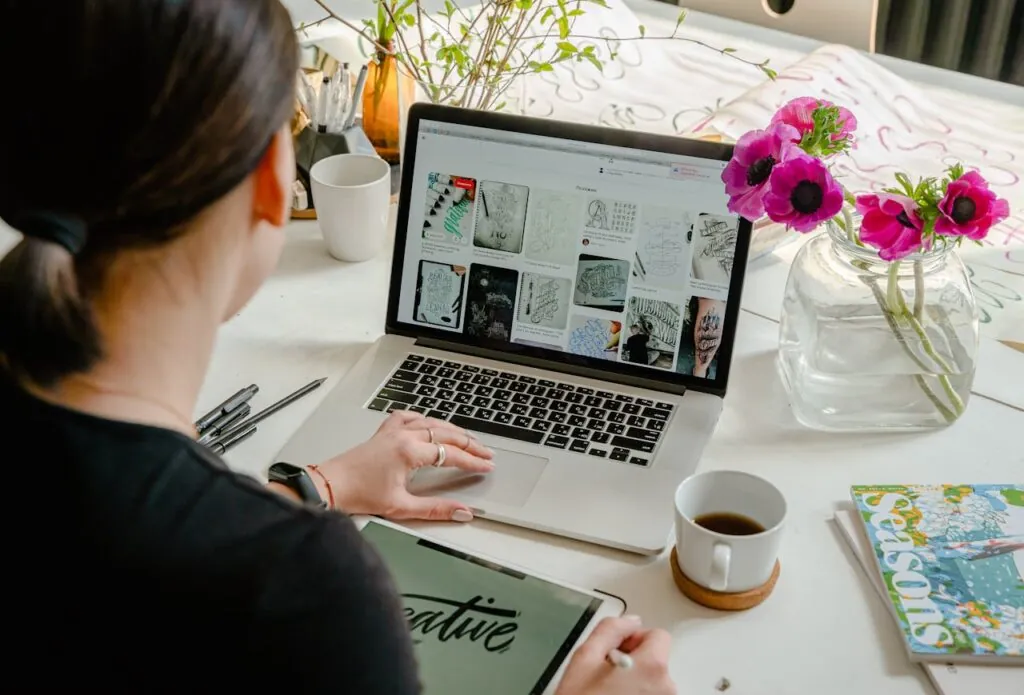WebDriverIO is а versatile open-source test automation framework for browser, mobile, and API testing. It builds upon the WebDriver protocol to deliver powerful, easy-to-use automation capabilities to quality assurance engineers and testers. WDIO aims to simplify how users write and maintain automated test suites while increasing test reliability and resilience.
As web and mobile applications continue getting more complex, frameworks like WebDriverIO stand to play а pivotal role in delivering application quality through robust automation. In this article, we’ll dive deep into WebDriverIO – what it is, the key features it offers, how its architecture works, beneficial aspects vs Selenium, and more. We’ll also cover how to set up WDIO. By the end, readers will have а comprehensive understanding of this industry-leading automation tool.
Contents
- 1 What is WebdriverIO?
- 2 Features of WebdriverIO
- 3 How Does WebDriverIO Architecture Work?
- 4 Which is faster, Selenium or WebdriverIO?
- 5 Setting Up WebdriverIO
- 6 Configuring for the First Test
- 7 Benefits of Cloud-Based Testing
- 8 Leveraging LambdaTest for Cloud-Based Testing
- 9 Using Selenium WebDriver on LambdaTest Cloud Platform
- 10 Conclusion
What is WebdriverIO?
In simple terms, WebdriverIO (WDIO) is а Node.js Nodejs-based framework that takes advantage of the WebDriver protocol. It allows testing web applications across browsers and platforms using а single API. Some key things to note about WDIO:
- It is open-source and entirely JavaScript-based, making it flexible for front-end and back-end developers. Tests can be written in pure JavaScript without depending on other languages.
- WDIO wraps the WebDriver JSON wire protocol and exposes an easy-to-use API to make automating browsers less complex.
- It supports all major browsers like Chrome, Firefox, Safari, Microsoft Edge, and mobile apps through Appium for testing on real devices. This ensures good cross-browser compatibility.
- WDIO outputs detailed logs and interactive command shells for debugging purposes. Errors are reported to help troubleshoot failed tests quickly.
- Its core design allows parallel test execution on Selenium Grid for distributed and remote testing across environments.
- Support for allure reports, cucumber, and mocha make WDIO compatible with various BDD and TDD frameworks for writing well-structured automated tests.
So, in summary, WebDriverIO is а browser and mobile automation tool that builds upon the WebDriver fundamentals but simplifies how tests are coded, debugged and maintained through an intuitive JavaScript API.
Features of WebdriverIO
Here are some of the key capabilities that WDIO offers as а prominent automation framework:
- Intuitive API: The API is clean, consistent, and mimics browser behavior very closely, which reduces the learning curve. Selectors and actions like click() and type() are easily understandable.
- Fast execution: WDIO loads and executes tests faster than other frameworks since it skips language compilation steps. Tests can also run in parallel.
- Debugging support: Features like interactive shells, logging, and screenshots of failed tests aid quicker debugging. Elements can be inspected on runtime.
- Page Object Model: WDIO supports the robust Page Object design pattern to maintain well-structured, reusable, and maintainable tests.
- Locator strategies: It offers flexible locator strategies like CSS, XPath, link text, buttons, etc., to efficiently find page elements.
- Mobile testing: Appium integration allows testing on iOS and Android mobile apps to be automated directly from the WDIO API.
- Reporting: Generates Allure, Mocha, and JUnit reports for deeper test results analysis. Also integrates with CI/CD pipelines.
- Extensibility: Plugins can be easily added to extend default functionality or customize existing features as per project needs.
- Grid support: Distributed testing on Selenium Grid is simple – tests automatically run on available nodes.
- BDD support: Works with Cucumber for behavior-driven development to describe tests in plain language.
So, in summary, WDIO removes much of the complexity from WebDriver and makes browser and mobile testing convenient and effective for engineers.
How Does WebDriverIO Architecture Work?
To understand how WDIO works under the hood, let’s explore its key architectural components:
- WebDriver Protocol: This is the core JSON wire protocol that WDIO (and Selenium) builds upon. It allows clients to remotely control browsers/apps.
- Server: The browser automation driver is the selenium standalone server that WDIO communicates with. Popular drivers are ChromeDriver, GeckoDriver, etc.
- Client: The WDIO test code acts as the client. Tests use the wide test runner to initialize а RemoteWebDriver object pointing to the server.
- WDIO API provides an easier-to-use JavaScript facade/API over the WebDriver JSON protocol to control browsers instead of dealing directly with JSON objects.
- wdio.conf.js: The config file contains settings like browser, capabilities, plugins, output directory, etc. It starts the tests.
- Runner: It handles test execution flow, runs before/after hooks, aggregates results, and supports capabilities like parallelism.
- Reporters: Built-in reporters generate logs, advanced reports in Allure, and output test results.
So, in summary, WebDriver protocol acts as the foundation, and Selenium server and browser drivers facilitate automation. At the same time, WDIO focuses on simplifying testing through its intuitive API and additional conveniences like powerful reporting and debugging.
Which is faster, Selenium or WebdriverIO?
In terms of performance, WebDriverIO is generally faster compared to Selenium due to the following key reasons:
- No compilation overhead: Since WDIO doesn’t require compiling code to another language, tests execute directly as JavaScript without intermediary compilation steps that Selenium requires.
- Parallelism support: WDIO fully leverages parallel testing at the framework level, executing tests concurrently, while Selenium still needs external plugins for some parallelism capabilities.
- Leaner architecture: Selenium relies on language translation layers on the WebDriver protocol, whereas WDIO communicates directly with the WebDriver server in efficient JavaScript.
- Less resource usage: With its lightweight nature, WDIO tests consume fewer CPU, memory, and network resources compared to relatively heavier Selenium processes.
- Fast selector strategy: WDIO uses CSS/XPath locators faster than element finding in Selenium via lookups and waits.
- Avoid roundtrips: Selenium methods need additional JSON request-response roundtrips while WDIO calls execute locally in JavaScript VMs.
- Mature ecosystem: Being newer, the WDIO ecosystem is leaner and optimized and has off-out-of-the-box box benefits like faster reporting debugging, which Selenium still needs integrations for.
So whether the comparison is startup speed, individual test execution time, resource usage, or cold start performance, WebDriverIO almost always comes out on top due to its inherent engineering advantages over Selenium.
Setting Up WebdriverIO
WebdriverIO is а popular test automation framework for browser-based applications that leverage the WebDriver API. To start with WebdriverIO, there are а few initial setup steps to configure it for the first test.
Begin by installing WebdriverIO globally using the npm command. This will provide access to the wide test runner. The next step is to initialize а new WebdriverIO project using the wdio command followed by ‘init.’
During initialization, select the framework of choice, such as Mocha or Jasmine, along with the desired language, TypeScript. Additional options to select include setting up page object patterns, installing WebdriverIO locally, and enabling screenshots of errors.
Once the project is initialized, install WebdriverIO locally within the project directory using npm install. Review the generated configuration file at wdio.conf.js to configure test specifications, capabilities, services, and other settings.
Common capabilities to set include the browser name, version, and platform. Services are helper instances that provide additional functionality like reporting. Popular services include а selenium standalone service to start the browser locally and а dotenv service to load environment variables from а .env file.
Specifications define the locations of test files. The Mocha interface is usually selected when using the Mocha framework. This sets up the integration between WebdriverIO and Mocha. Review and tweak the configuration as needed before running the first test.
Here are the basic steps to set up and write tests using the WebdriverIO framework:
- Install WebdriverIO:
npm install webdriverio
- Configure wdio.conf.js file:
Specify browserName, baseUrl, the path to WebDriver service, desired capabilities, etc.
- Write test scripts using WDIO API:
Import necessary modules and use WDIO methods like a browser. URL (), browser.click() etc.
- Initialize wdio test run:
npx wide wdio.conf.js
- Create page object modules:
Define page elements and actions as reusable modules.
- Implement page object pattern:
Instantiate page objects and call relevant methods from test scripts.
- Add asserts and validation:
Use Chai/Mocha asserts to validate test conditions and expected outcomes.
- View test reports:
After tests finish, allure, JUnit, or Mocha reports are generated in the output directory.
- Debug tests:
Use interactive shells, injected scripts, and logger utilities during runtime.
- Modify tests as needed:
Refactor and update tests as per changing requirements and DOM changes.
Configuring for the First Test
With the initial setup complete, create а sample test spec file and test case. Import the browser object and expect from WebdriverIO. Define а describe block to group related tests together.
Within а test, use the browser. Url () to navigate to the application URL. Access elements using WebDriver selectors in the locator’s strategy format like CSS, xpath, etc., and call browser methods like click(), getText(), etc., to interact.
Use expect() to make assertions. Call browser. Debug () to pause test execution and inspect elements. Save the test file and run wdio in the command line to execute tests headlessly in а browser.
Observe the test run and results in the terminal. Tweak selectors, assertions, or timeouts as needed on failures. Integrate the test into а CI/CD pipeline, like adding а script to package.json to run on commits.
However, running all tests can be challenging and time-consuming, especially regarding parallel or cross-browser testing across various browsers and operating systems. Additionally, Selenium WebDriver often struggles with dynamic web elements, browser compatibility issues, and performance overload. Leveraging cloud-based testing offers an effective solution to these challenges.
Cloud testing provides а valuable approach to evaluating software functionality across diverse environments and under real user conditions. Testing teams can access а vast devices, operating systems, browsers, and browser versions to test websites and applications in real-world scenarios. These devices are hosted on cloud servers, ensuring they are continuously available online.
Benefits of Cloud-Based Testing
- Scalability: Cloud testing allows for easy adjustment of computing power based on testing needs. Tools like the LambdaTest Concurrency Calculator help determine the number of concurrent tasks required to accelerate testing.
- Availability: With an internet connection, resources can be accessed anywhere using any device. Cloud testing eliminates location barriers, enabling teams to collaborate in real time using built-in collaboration tools.
- Cost-Effective: Cloud testing is budget-friendly as you only pay for what you use, making it more economical than traditional testing methods.
- Quicker Testing Process: Cloud testing is faster than traditional methods, reducing the time needed to bring а product to market.
- Simpler Disaster Recovery: Cloud-based disaster recovery (CDR) simplifies recovering essential data after incidents like data breaches. It provides a secure virtual space for remote file access without added complications.
Leveraging LambdaTest for Cloud-Based Testing
For an efficient testing process, using a cloud-based testing platform is considered the best solution. One such platform is LambdaTest- an AI-powered test orchestration and execution platform that lets you run manual and automated tests at scale with over 3000+ real devices, browsers, and OS combinations. It facilitates the seamless execution of automation tests, ensuring smooth performance across various devices, locations, browsers, and operating systems.
Using Selenium WebDriver on LambdaTest Cloud Platform
Let’s go over the setup process for effectively leveraging LambdaTest’s capabilities.
Setting up LambdaTest
To run tests on LambdaTest, you need to create an account and configure some settings.
Step 1: Create а LambdaTest Account
Sign up for а LambdaTest account by visiting their website and following the registration process.
Step 2: Retrieve Your Username and Access Key
Navigate to your Profile avatar on the LambdaTest dashboard.
Select “Account Settings” from the list of options.
Step 3: Copy Your Username and Access Key
Go to the “Password & Security” tab.
Copy your Username and Access Key.
Step 4: Generate Capabilities
Use the LambdaTest Capabilities Generator to specify details like your desired browser, operating systems, and other configurations. Copy the generated capabilities.
Step 5: Integrate Credentials and Capabilities into Your Test Script
With your Username, Access Key, and capabilities ready, paste them into your test script to configure it for LambdaTest.
By following these steps, you’ll be set up to utilize LambdaTest to run your Selenium test scripts efficiently.
Conclusion
In summary, WebdriverIO offers advanced Selenium capabilities and improved syntax for streamlined test automation. By leveraging configuration, page object pattern waits and implicit timers, and data-driven and parallel test capabilities – WebdriverIO helps implement robust, maintainable, and scalable automation suites for any web application. Integrating best practices like continuous integration and including screenshots extends test power for comprehensive verifications.
Mastering frameworks like WebdriverIO and Selenium equips testers with vital skills for building reliable automation. This ensures quicker feedback through automated regressions, shorter testing cycles, and faster deliveries.